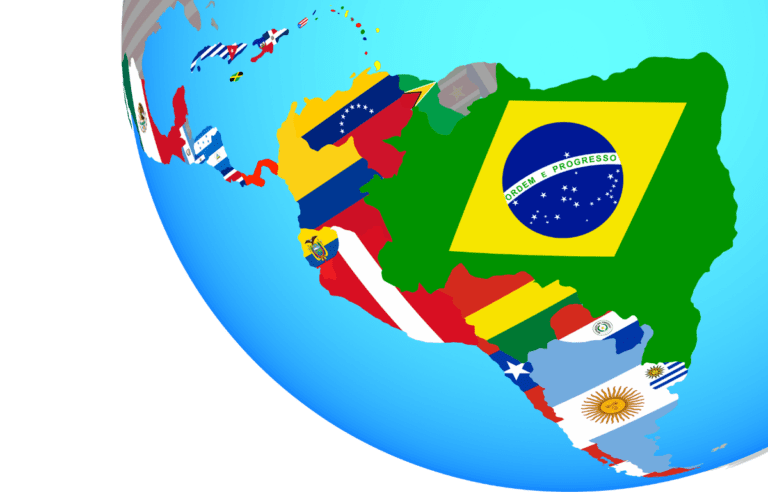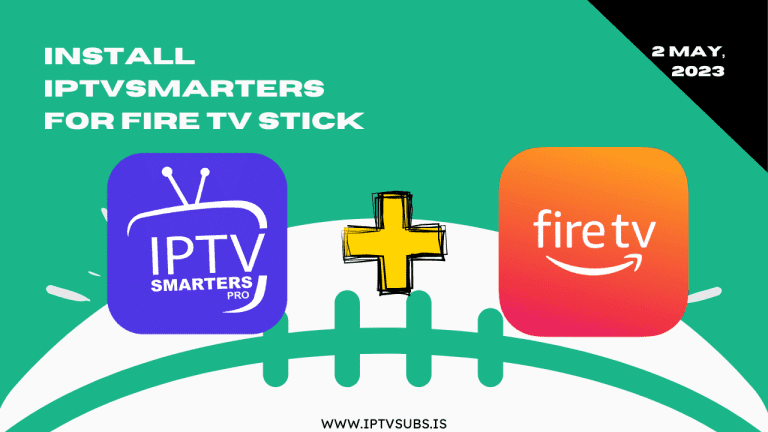In this tutorial, we will guide you through the process of installing Kodi on a Windows PC and discuss its pros and cons.
If you’re enabled to watch the video tutorial, here’s the text and screenshots version:
Installing Kodi on Windows
Step 1: Download Kodi
- Visit the official Kodi website (https://kodi.tv/download) and navigate to the “Choose your weapon” section.
- Click on the “Windows” icon to access the Windows installation files.
- Select either the “Installer (64bit)” or “Installer (32bit)” option, depending on your system’s architecture.
- The download should start automatically. Save the file to a location on your computer.
Step 2: Install Kodi
- Locate the downloaded Kodi installation file in your Downloads folder or the location where you saved it.
- Double-click the installation file to start the setup process.
- Click “Next” on the welcome screen.
- Accept the license agreement and click “Next.”
- Choose your installation directory and click “Next.”
- Select the components you want to install and click “Next.”
- Click the “Install” button to begin the installation process. Once the installation is complete, click “Finish” to close the installer.
Step 3: Launch Kodi
- Find the Kodi icon on your desktop or in your Start menu.
- Double-click the icon to launch Kodi. You may be prompted to allow the app to make changes to your device; click “Yes” to proceed.
- Wait for Kodi to load, and you’re ready to start exploring its features!
Pros and Cons of Using Kodi For Watching IPTV
Pros:
- Free and open-source: Kodi is entirely free to use and is maintained by a dedicated community of developers.
- Versatility: Kodi supports a wide range of media formats and is compatible with various devices, including Windows, macOS, Linux, Android, iOS, and more.
- Customization: Kodi offers numerous add-ons and skins, allowing you to customize its appearance and extend its functionality.
- Organize your media: Kodi’s library feature helps you organize and manage your media collection efficiently.
Cons:
- Legal concerns: Some third-party add-ons can provide access to copyrighted content without permission, which may lead to legal issues. It’s essential to use only official and legal add-ons.
- Security vulnerabilities: As with any software, Kodi may have potential security risks. Make sure to update Kodi regularly and use only trusted add-ons to minimize these risks.
- Complexity: Kodi’s extensive customization options can make it overwhelming for first-time users. Spend some time familiarizing yourself with the interface and settings.
Conclusion
Kodi is a powerful and versatile media player that allows you to access a vast array of content from various sources such as IPTV Subs.
By following this tutorial, you should now have Kodi installed on your Windows computer.
Remember to use only legal and official add-ons and keep your software up-to-date to enjoy a seamless and secure media streaming experience.