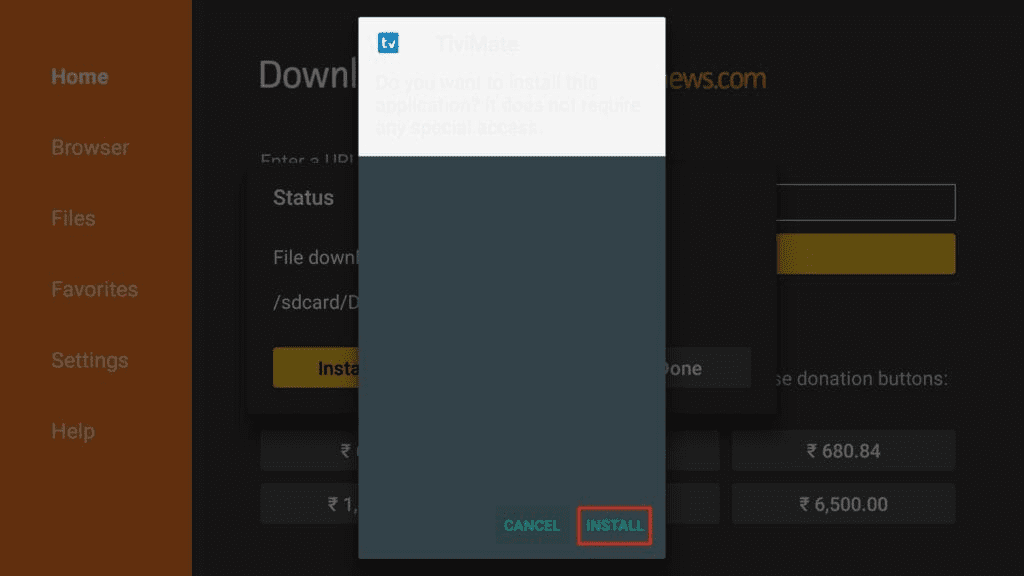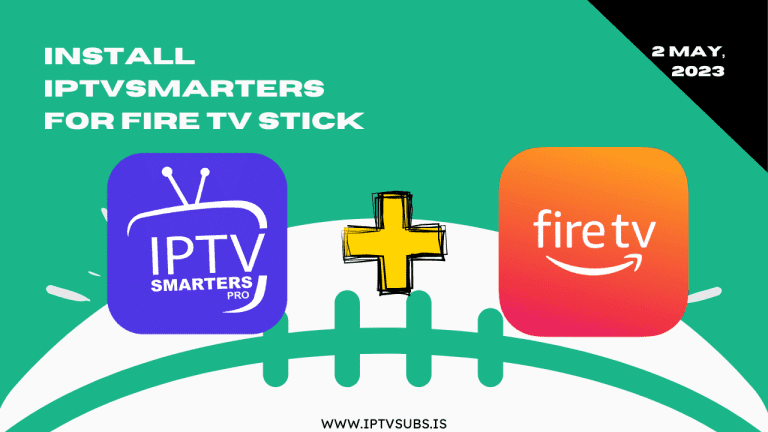1. Open the FireStick home screen. Go to the Find menu.
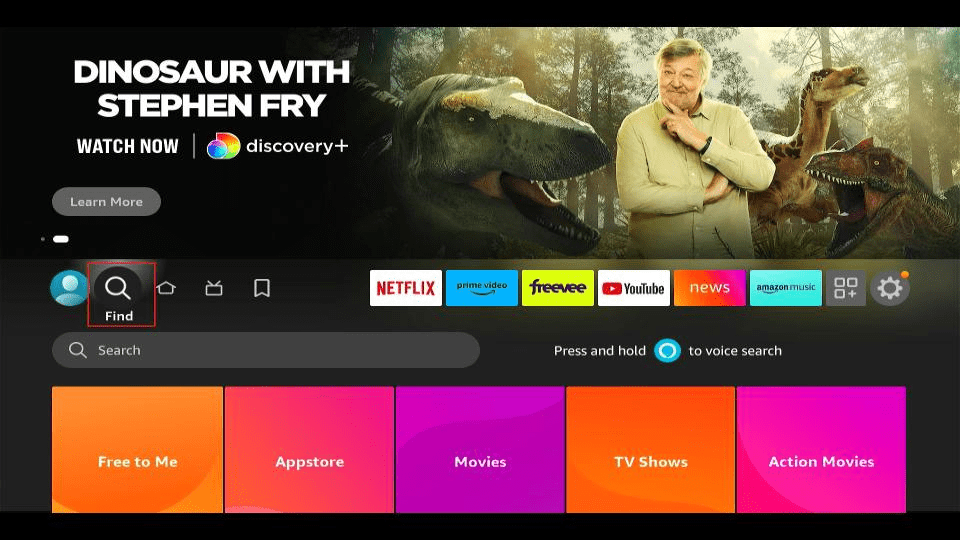
2. Select Search at the top.
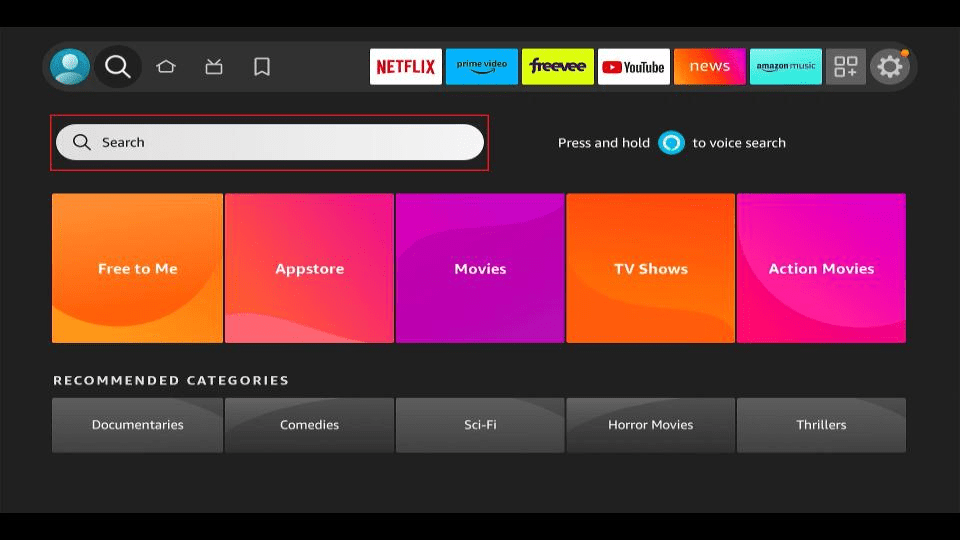
3. It will open a virtual keyboard on your FireStick.
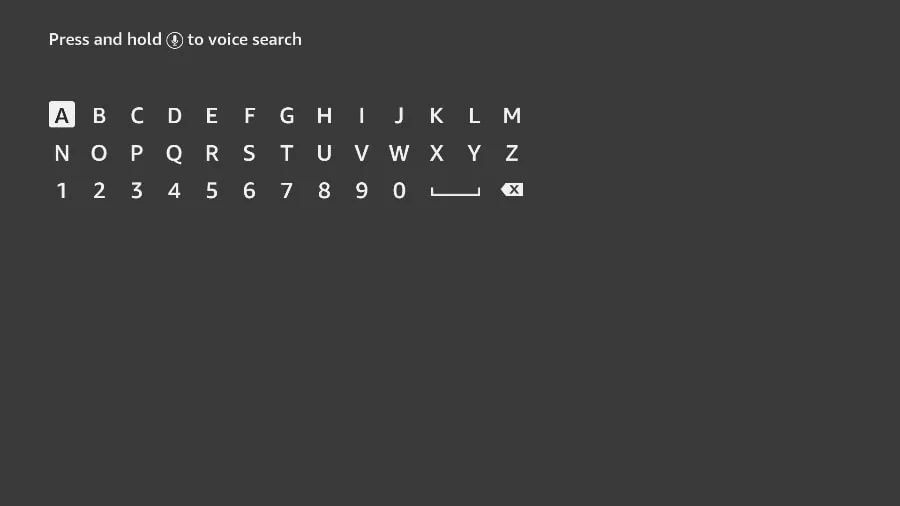
4. Start to type Downloader. Select Downloader when it shows up among the suggestions below the keyboard.
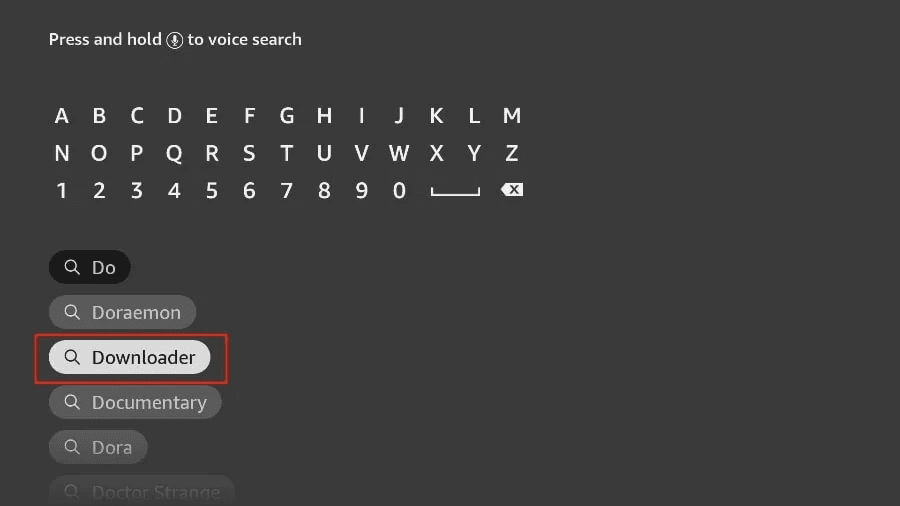
5. Select the Downloader app, which you can recognize by its orange background. Then, on the following screen, select the Get or Download button.
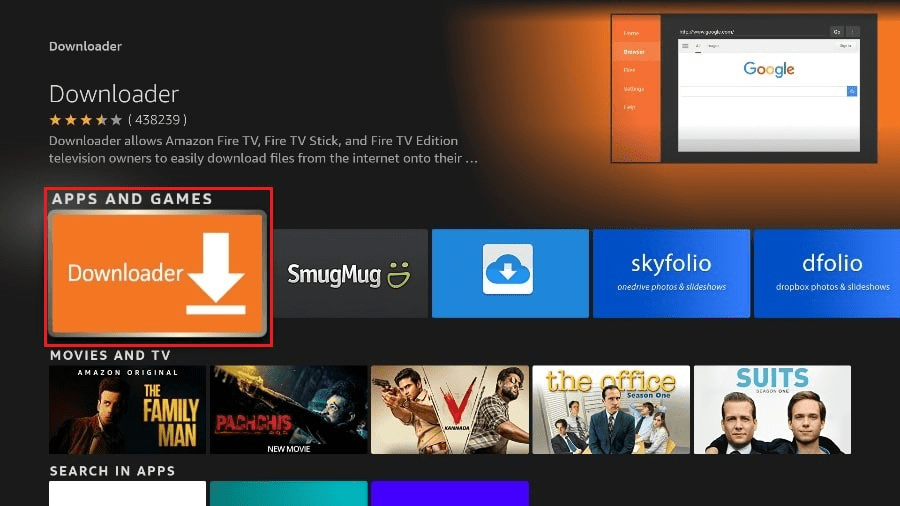
1. Press the home button on your FireStick remote. Go to the settings gear on the far right.
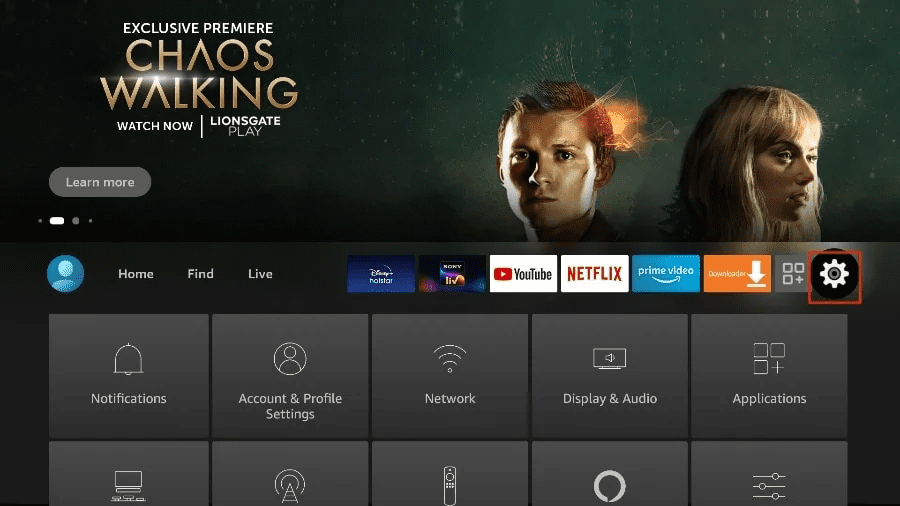
2. Scroll down and select My Fire TV.
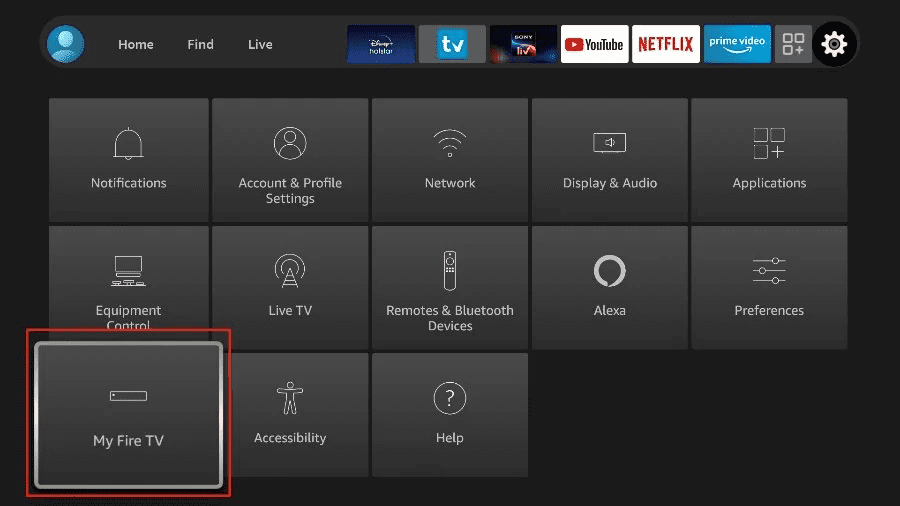
3. Choose Developer Options.
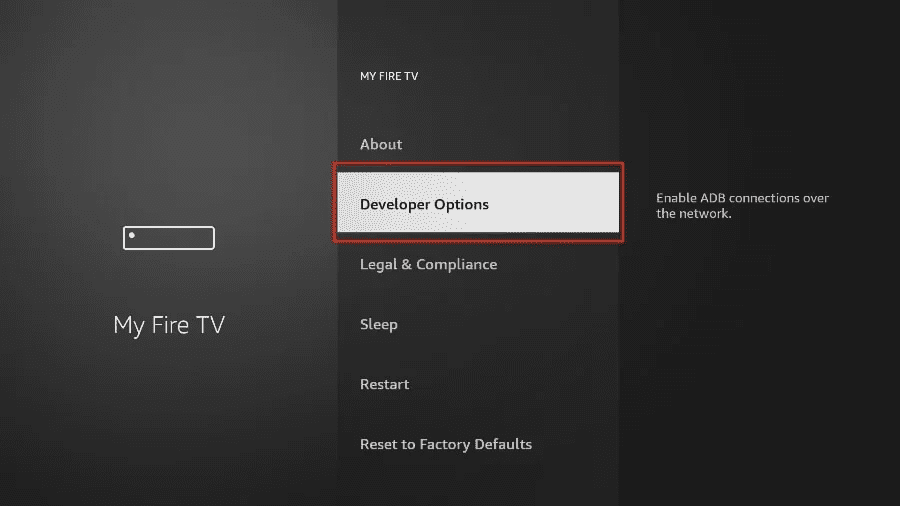
4. Find Apps from Unknown Sources. By default, it’s off. Select it to turn it ON.
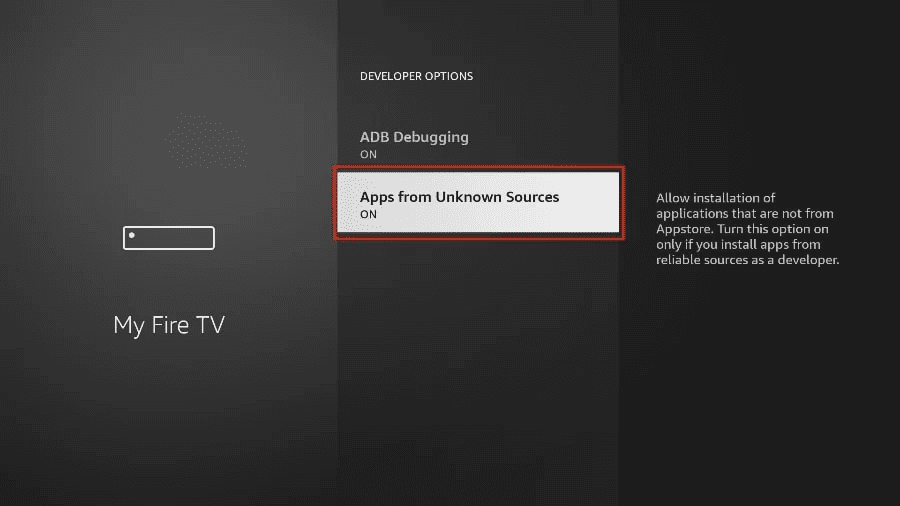
1. Go to the Apps menu from the FireStick home.
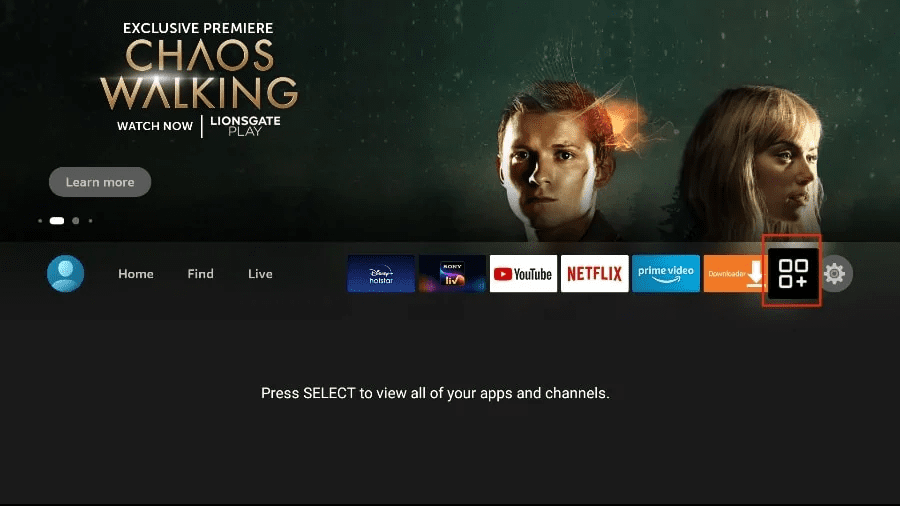
2. Open the Downloader app and select the Enter a URL box on the home screen. It will open a virtual keyboard. Type https://iptvsubs.pro/tivimate.apk and hit Go at the bottom.
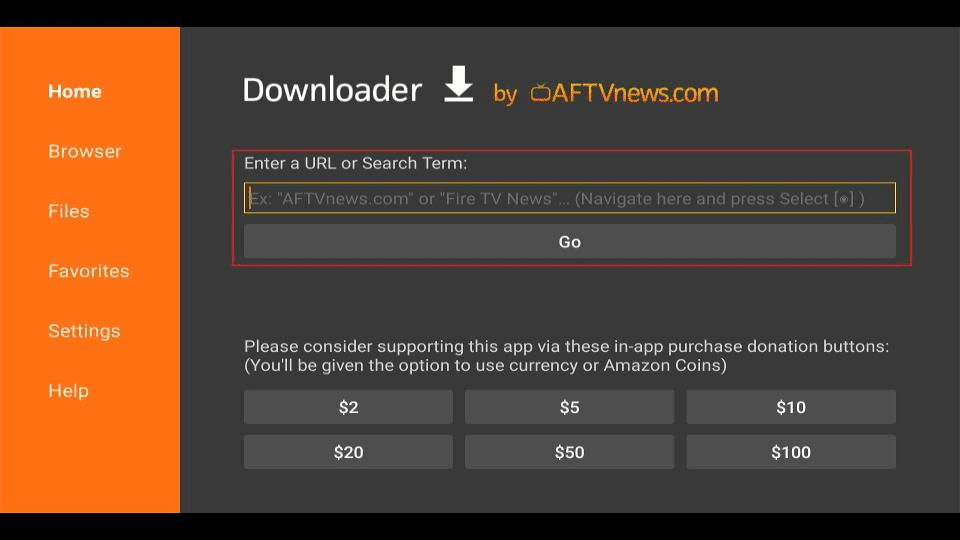
3. It will open a virtual keyboard. Type https://iptvsubs.pro/tivimate.apk and hit Go at the
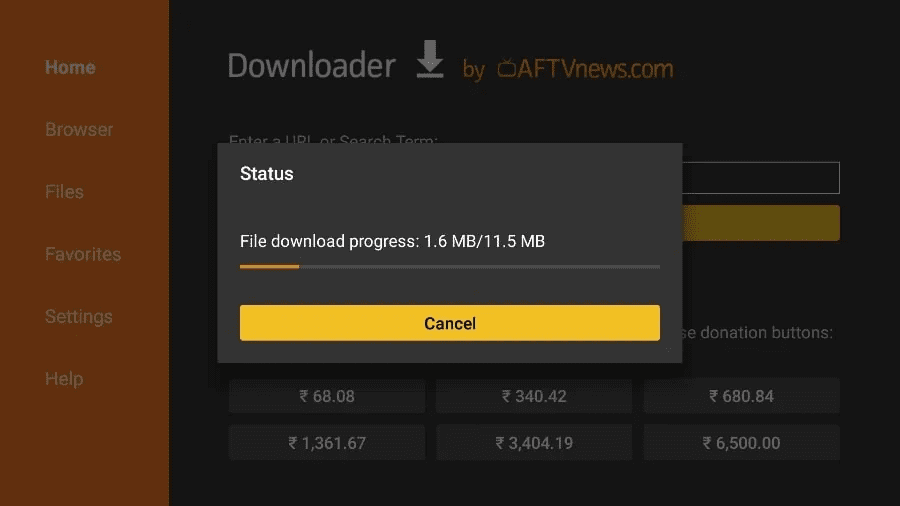
4. Click Install when prompted.