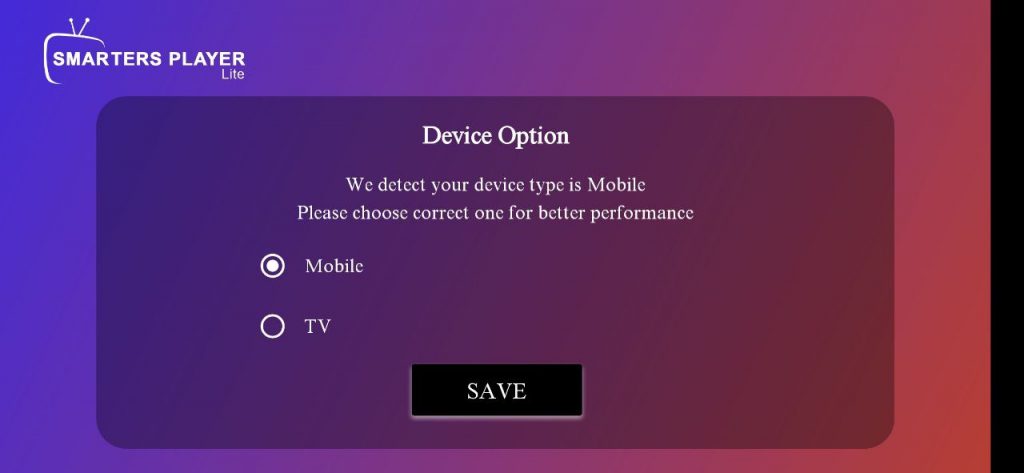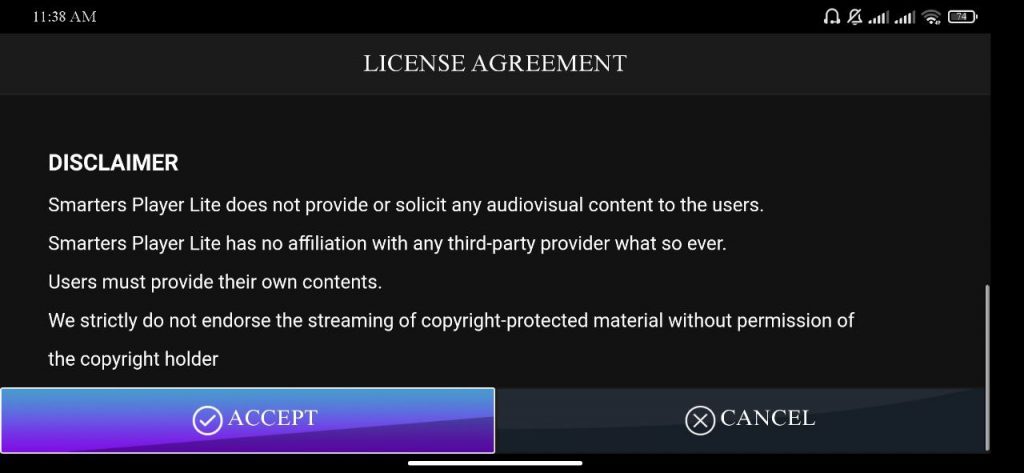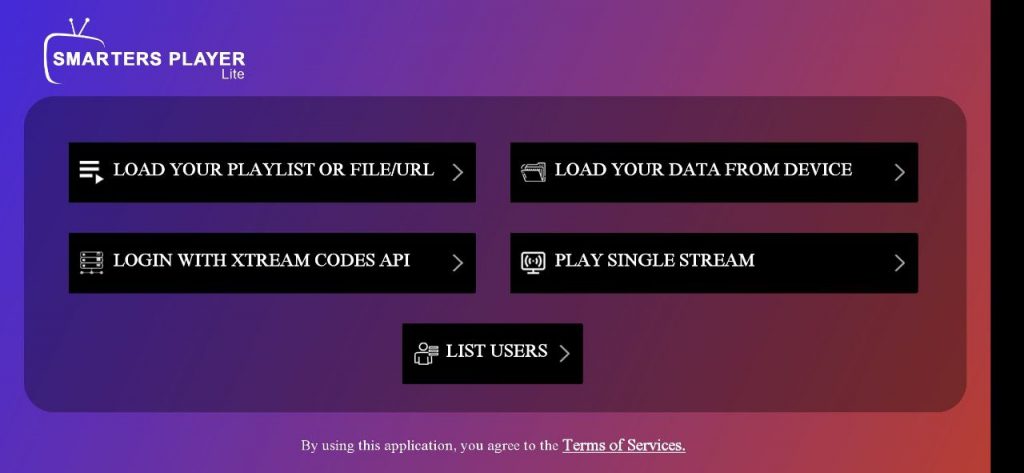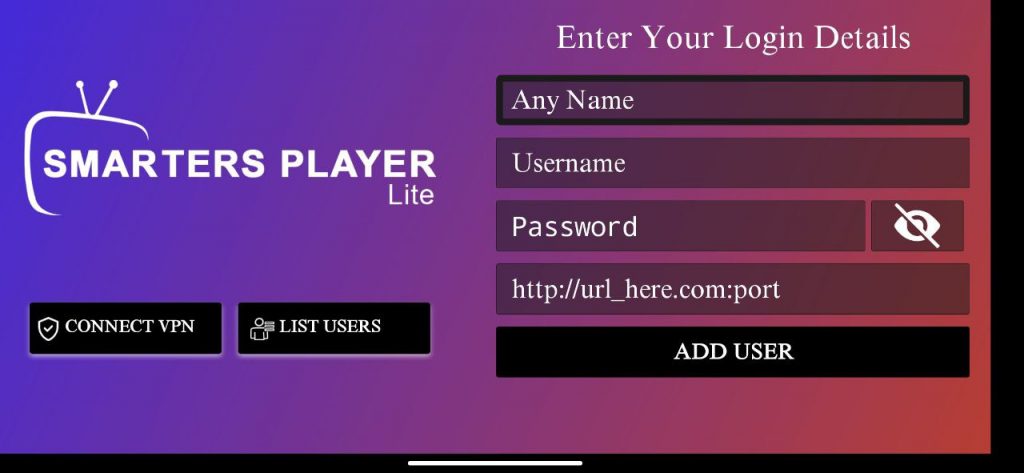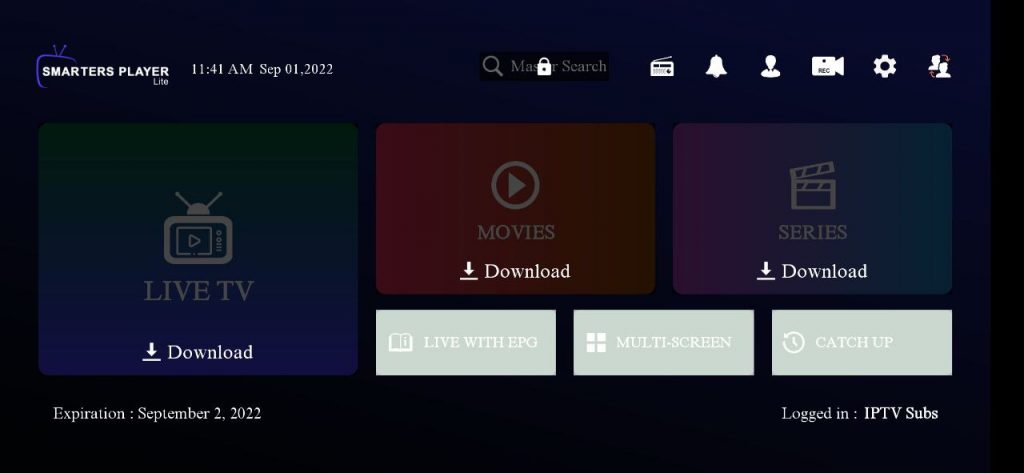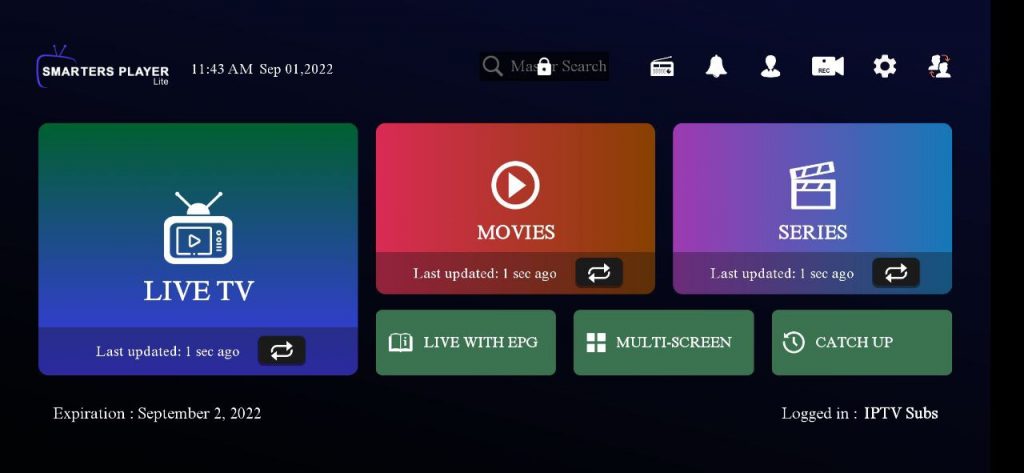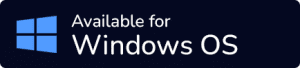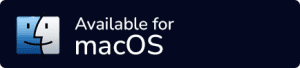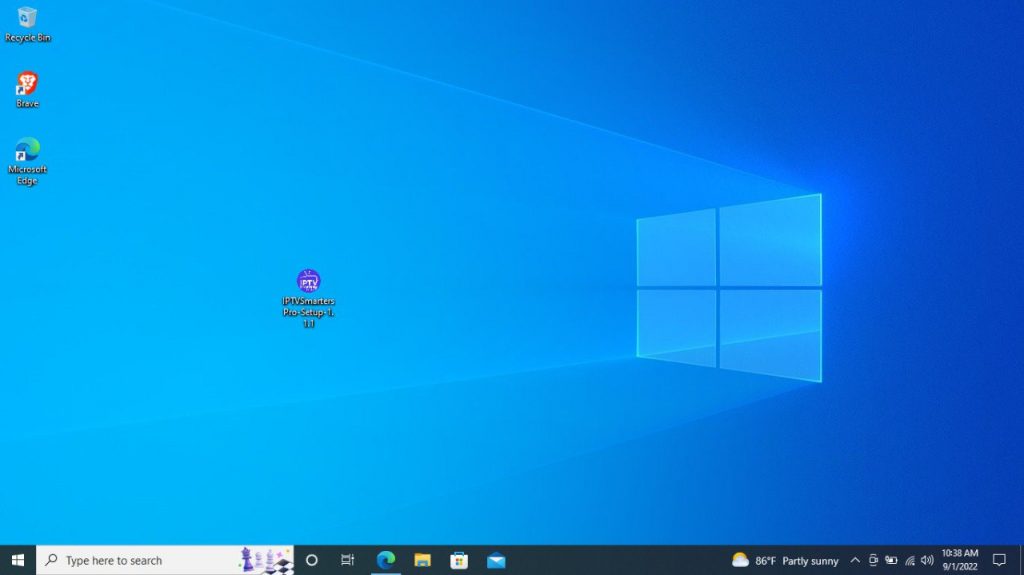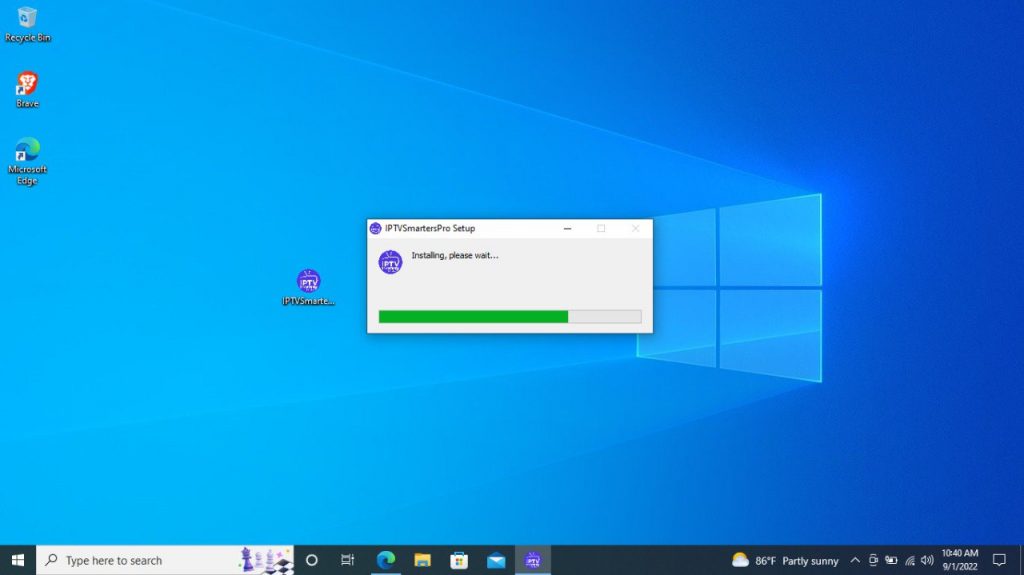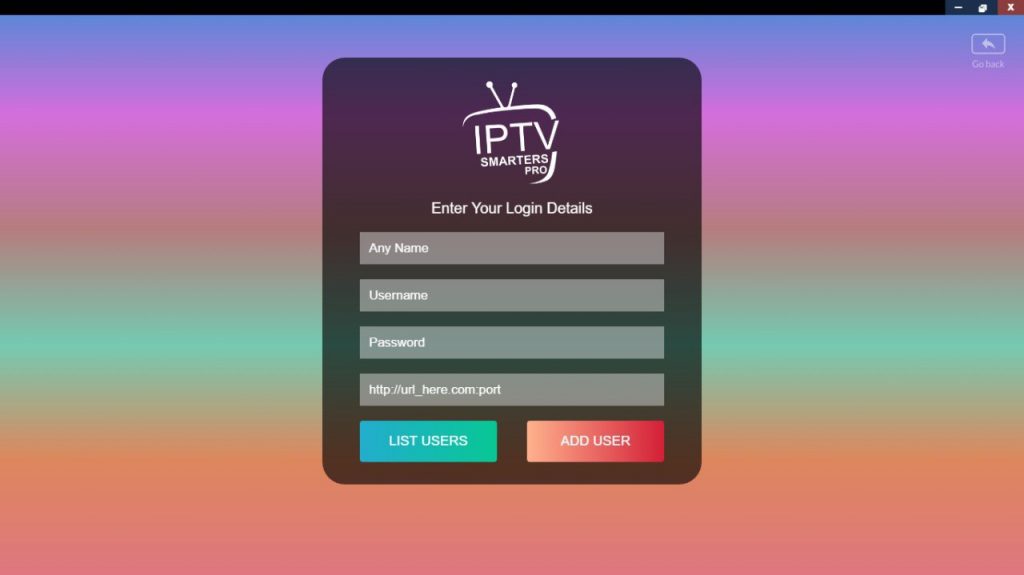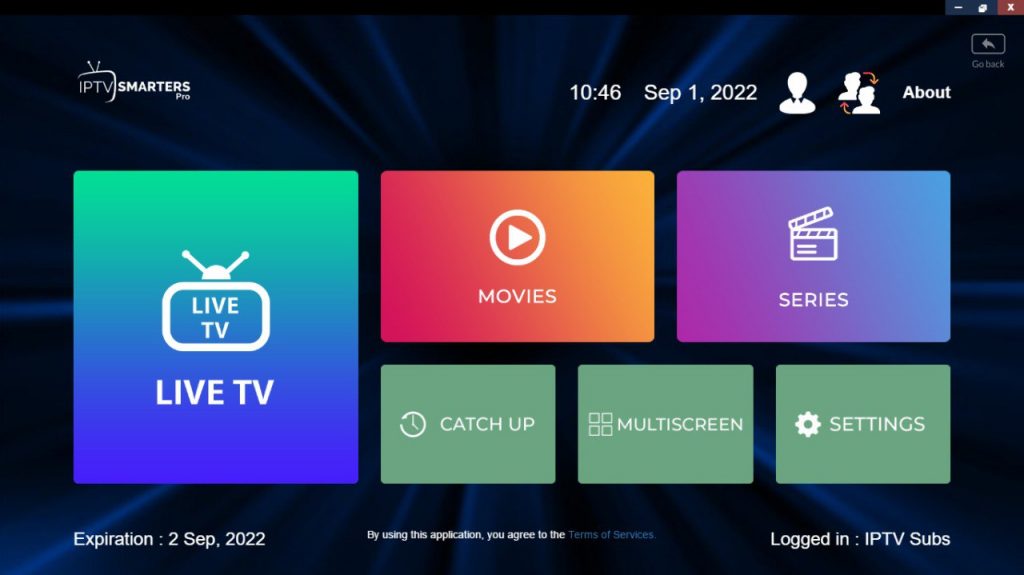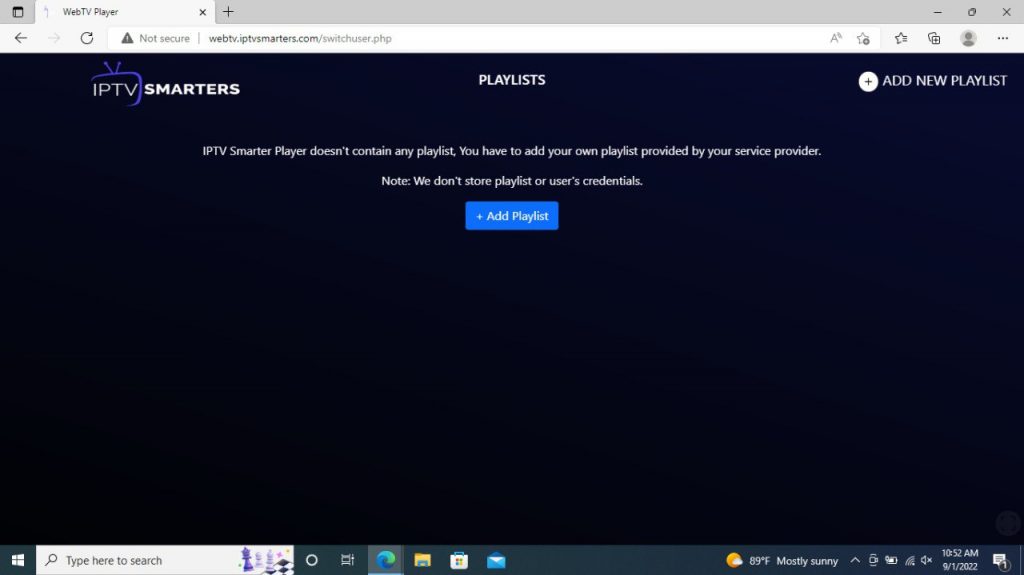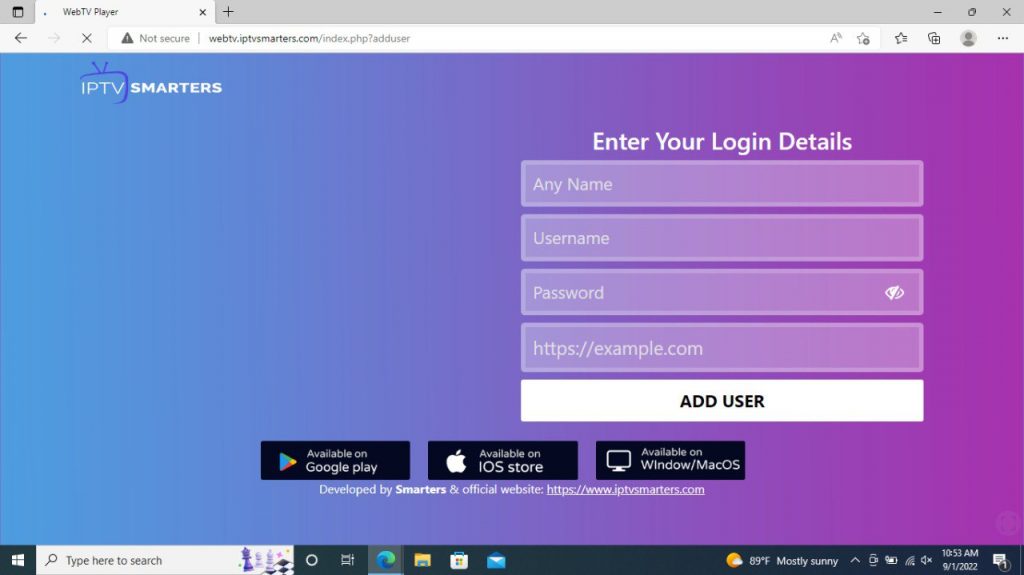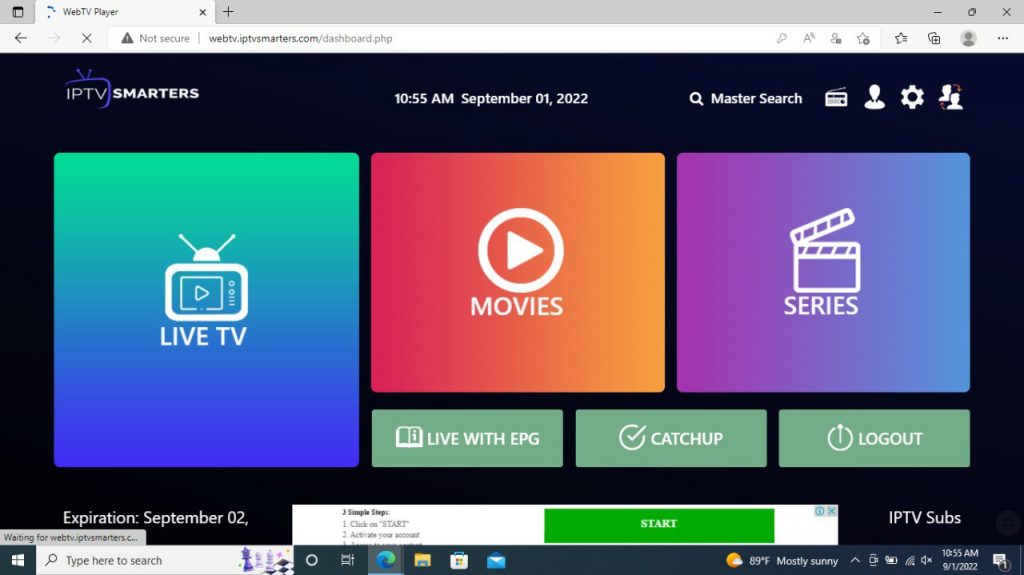In this tutorial page, we explained how to set up and watch your IPTV subscription on the most used 9 devices, such as “Fire TV Stick, Android & IOS phones, Samsung & LG TVs, Formular Box, and more.
In case you noticed any missing device or application please contact us at contact, we would be happy to add it for you.
If you don’t have an IPTV Subscription (Username and password/M3U playlist), here’s our store to buy yours: IPTV Subs
We are working to add other devices to this tutorial page.
The Most Used Players By Our Clients
Follow our step-by-step guide to set up your IPTV subscription correctly.
LAST UPDATED: 07/08/2023